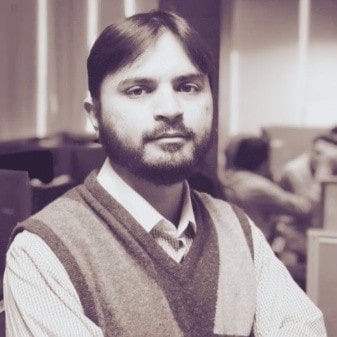The Developer's Guide to PDF Generation in Golang: Tips, Tricks, and Best Practices
In today’s digital landscape, the need for generating PDF documents dynamically has become increasingly important. Whether it’s generating invoices, reports, or other types of documentation, having a reliable and efficient way to create these files is crucial. This is where Golang, with its simplicity and powerful libraries, comes into play.
In this guide, we’ll explore the best practices and tips for PDF generation in Golang, helping developers streamline their workflow and produce high-quality PDFs.
1. Choosing the Right Library: A Prerequisite for Success
The first step in successful PDF generation in Golang is selecting the right library. While there are multiple options available, it’s important to choose one that meets your specific requirements. Some popular choices among Golang users include:
UniPDF: A feature-rich library that supports complex PDF operations, such as encryption, digital signatures, form filling, and more.
gofpdf: A comprehensive package that provides an easy-to-use API for generating PDFs, including support for text, images, and vector graphics.
pdfcpu: A lightweight and versatile PDF library that offers functionalities for creating, modifying, and inspecting PDF files.
Consider the features, performance, and community support of each library before making a choice. It’s also worth exploring their documentation and examples to ensure they align with your project’s needs.
2. Structuring Your Code for Modularity and Maintainability
When developing PDF generation functionality, it’s essential to structure your code in a modular and maintainable manner. This allows for easy extensibility and refactoring as your project evolves. Here are some best practices to keep in mind:
Separation of Concerns: Divide your code into logical modules or packages, each responsible for a specific part of PDF generation, such as layout, content, or styling.
Encapsulation: Encapsulate reusable functionalities into functions or methods to promote code reuse and readability.
Error Handling: Implement robust error handling mechanisms to handle potential issues during PDF generation gracefully.
Testing: Write unit tests for critical parts of your PDF generation code to ensure its correctness and identify any regressions in future iterations.
By following these practices, you’ll be able to create a well-structured and maintainable codebase, facilitating collaboration with other developers and making future enhancements less cumbersome.
3. Optimizing PDF Generation Performance
Generating PDF documents can be an intensive task, especially when dealing with large datasets or complex layouts. To optimize the performance of your PDF generation process, consider the following tips:
Data Preprocessing: If possible, preprocess and sanitize data before generating the PDF to minimize computation during the rendering phase.
Caching: Utilize caching techniques to store commonly used resources, such as fonts or images, reducing the overhead of loading them repeatedly.
Parallelization: When generating multiple PDFs concurrently, leverage Goroutines and channels to distribute the workload across multiple CPU cores, providing significant performance gains.
Remember that performance optimizations may vary depending on your specific use case, so profile and benchmark your code to identify bottlenecks and areas of improvement.
4. Understanding PDF Generation
What is PDF Generation?
PDF (Portable Document Format) generation involves creating electronic documents that retain their formatting and appearance across different devices and platforms. Programmatically generating PDFs automates the document creation process, saving time and ensuring consistent output.
Why Generate PDFs Programmatically?
While manual PDF creation tools exist, generating PDFs programmatically provides several advantages. It enables dynamic content creation, seamless data integration, and customization based on user inputs or database information.
The Role of Golang in PDF Generation
Golang, also known as Go, has gained popularity for its simplicity, performance, and concurrency support. It offers a robust foundation for building applications that involve PDF generation. In this chapter, we’ll explore Golang’s role in PDF generation and discuss the libraries that can aid us in achieving this task efficiently.
5. Setting Up Your Development Environment
Installing Golang
Before we dive into PDF generation, let’s ensure you have Golang installed on your system. You can follow the step-by-step installation guide provided in the official Golang documentation to set up your environment.
Choosing the Right PDF Generation Library
Golang offers various libraries for PDF generation, each with its own set of features. For this guide, we’ll use the popular UniPDF library. You can easily import it into your project using the following command:
go get github.com/unidoc/unipdf/v3/...
Integrating External Dependencies
Managing dependencies is essential for smooth development. To learn how to integrate external libraries like “UniPDF” into your Golang project, you can refer to the Go Modules documentation.
6. Getting Started with PDF Generation in Golang
Creating Your First PDF
Let’s start by creating a simple “Hello World” PDF document. Below is an example code snippet that demonstrates how to create a basic PDF using the “UniPDF” library
package main
import (
"fmt"
"log"
"os"
"github.com/unidoc/unipdf/v3/common/license"
"github.com/unidoc/unipdf/v3/creator"
"github.com/unidoc/unipdf/v3/model"
)
func init() {
// Initialize the UniDoc licensing API with your metered license key.
// If you don't have one, sign up for a free key at https://cloud.unidoc.io
err := license.SetMeteredKey(os.Getenv("UNIDOC_LICENSE_API_KEY"))
if err != nil {
panic(err)
}
}
func main() {
// Create a new PDF creator instance.
c := creator.New()
// Create a new paragraph with Hello World text.
p := c.NewParagraph("Hello World!")
// Draw the paragraph in the PDF.
c.Draw(p)
// Save the generated PDF to a file named "simple.pdf".
err := c.WriteToFile("basic.pdf")
if err != nil {
log.Fatalf("Error saving PDF: %v", err)
}
// Print a success message to indicate the PDF generation is successful.
fmt.Println("Basic PDF generated successfully.")
}

Adding Text and Formatting
PDFs are all about visual appeal. Let’s see how you can add formatted text to your PDF using the “UniPDF” library:
// Creating a bold font using the NewStandard14Font function.
fontBold, err := model.NewStandard14Font(model.HelveticaBoldName)
if err != nil {
log.Fatalf("Error: %v", err) // Display an error message and terminate the program in case of an error.
}
// createAndDrawStyledParagraph creates a styled paragraph with specified text, font styles, and properties,
// and draws it on the pdf.
func createAndDrawStyledParagraph(c *creator.Creator, text string, font *model.PdfFont) {
sp := c.NewStyledParagraph()
sp.SetMargins(0, 0, 20, 0) // Set top margin to 20
sp.SetLineHeight(1.1) // Adjust line height to 1.1 times the font size.
// Adding the specified text to the paragraph and applying the bold font style.
chunk := sp.Append(text)
chunk.Style.Font = font
// Adding additional text with style properties.
chunk = sp.Append(" World Formatted")
chunk.Style.Color = creator.ColorRed // Set text color to red.
chunk.Style.FontSize = 14 // Set font size to 14 points.
c.Draw(sp) // Draw the styled paragraph on the pdf.
}

Working with Images and Graphics
Enhance your PDFs with images and graphics. Here’s how you can add an image to your PDF using the “UniPDF” library
// addImage adds an image to the pdf with specified file path, top margin, and scaled height.
func addImage(c *creator.Creator, imagePath string, topMargin float64, scaledHeight float64) {
img, err := c.NewImageFromFile(imagePath)
if err != nil {
panic(err) // If an error occurs while loading the image, the program will panic and terminate.
}
img.SetMargins(0, 0, topMargin, 0) // Set the top margin as specified, and other margins as 0.
img.ScaleToHeight(scaledHeight) // Scale the image's height to the specified value while maintaining aspect ratio.
c.Draw(img) // Draw the image on the pdf.
}
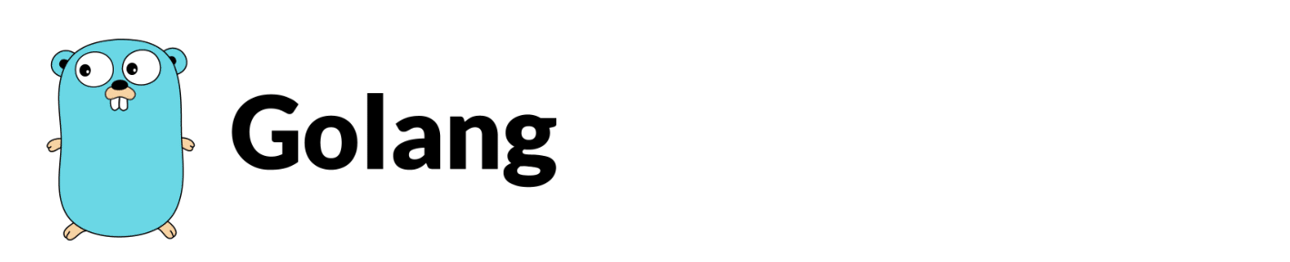
Incorporating Tables and Lists
Organize your information effectively with tables and lists. Here’s an example of how to create a simple table using the “UniPDF library:
This code snippet creates a basic table with headers and data cells.
// createAndAddTable creates a table with specified columns, adds cells with content and styling,
// and adds the table to the specified context.
func createAndAddTable(c *creator.Creator, font *model.PdfFont) {
// Create a new table with 3 columns.
table := c.NewTable(3)
table.SetMargins(0, 0, 10, 0) // Set margins with top margin of 10 and other margins as 0.
// Helper function to draw a cell with provided text, font, and alignment.
drawCell := func(text string, font *model.PdfFont, align creator.CellHorizontalAlignment) {
p := c.NewStyledParagraph()
p.Append(text).Style.Font = font
cell := table.NewCell()
cell.SetBorder(creator.CellBorderSideAll, creator.CellBorderStyleSingle, 1)
cell.SetHorizontalAlignment(align)
cell.SetContent(p)
}
// Draw table header.
drawCell("Align left", font, creator.CellHorizontalAlignmentLeft)
drawCell("Align center", font, creator.CellHorizontalAlignmentCenter)
drawCell("Align right", font, creator.CellHorizontalAlignmentRight)
// Draw table content.
for i := 0; i < 5; i++ {
num := i + 1
drawCell(fmt.Sprintf("Product #%d", num), font, creator.CellHorizontalAlignmentLeft)
drawCell(fmt.Sprintf("Description #%d", num), font, creator.CellHorizontalAlignmentCenter)
drawCell(fmt.Sprintf("$%d", num*10), font, creator.CellHorizontalAlignmentRight)
}
c.Draw(table) // Add the created table to the specified composer.
}

7. Advanced PDF Generation Techniques
Generating Complex Layouts
Take your PDFs to the next level by designing intricate layouts. Here’s an example of a multi-column layout using the “UniPDF” library:
func createLoremIpsumColumns(c *creator.Creator) {
// Create a new table with four columns
table := c.NewTable(4)
table.SetMargins(0, 0, 20, 10)
// Create divisions for each column
for i := 0; i < 4; i++ {
div := c.NewDivision()
// Add Lorem Ipsum text to the division
p := c.NewParagraph("Lorem ipsum dolor sit amet, consectetur adipiscing elit, sed do eiusmod tempor incididunt ut labore et dolore magna aliqua." +
"Ut enim ad minim veniam, quis nostrud exercitation ullamco laboris nisi ut aliquip ex ea commodo consequat." +
"Duis aute irure dolor in reprehenderit in voluptate velit esse cillum dolore eu fugiat nulla pariatur." +
"Excepteur sint occaecat cupidatat non proident, sunt in culpa qui officia deserunt mollit anim id est laborum.")
div.Add(p)
// Create column and add the division
col := table.NewCell()
col.SetHorizontalAlignment(creator.CellHorizontalAlignmentCenter)
col.SetContent(div)
}
c.Draw(table)
}

Headers and Footers
Add headers and footers to your PDFs for consistent branding. Here’s how you can add a header with page numbers using the “UniPDF” library:
This code snippet sets a custom header and footer for the PDF document, including the page number.
func drawPageHeaderAndFooter(c *creator.Creator) {
// Draw header on each page.
c.DrawHeader(func(block *creator.Block, args creator.HeaderFunctionArgs) {
// Create and draw the header title
p := c.NewParagraph("Header Title")
p.SetPos(50, 20)
block.Draw(p)
// Create and draw the page number and total pages information
strPage := fmt.Sprintf("Page %d of %d", args.PageNum, args.TotalPages)
p = c.NewParagraph(strPage)
p.SetColor(creator.ColorRGBFrom8bit(63, 68, 76))
p.SetPos(500, 20)
block.Draw(p)
})
// Draw footer on each page.
c.DrawFooter(func(block *creator.Block, args creator.FooterFunctionArgs) {
// Create and draw the footer text
p := c.NewParagraph("Footer Title")
p.SetPos(50, 20)
block.Draw(p)
// Create and draw the page number and total pages information
strPage := fmt.Sprintf("Page %d of %d", args.PageNum, args.TotalPages)
p = c.NewParagraph(strPage)
p.SetColor(creator.ColorRGBFrom8bit(63, 68, 76))
p.SetPos(500, 20)
block.Draw(p)
})
}

Page Numbers and Pagination
Control page numbers and pagination in your PDFs. Here’s an example of adding page numbers and controlling page breaks using the “UniPDF” library:
// addThreeNewPages adds three new pages to the PDF document using the given creator.
// It also draws the header and footer on each page.
func addThreeNewPages(c *creator.Creator) {
// Draw the header and footer on each page.
drawPageHeaderAndFooter(c)
// Add three new pages to the document.
c.NewPage()
c.NewPage()
c.NewPage()
}
In this code, we add multiple pages to the PDF, each with a page number.
Hyperlinks and Bookmarks
Make your PDFs interactive with hyperlinks and bookmarks. Here’s how you can add a hyperlink to an external website using the “UniPDF” library:
// addStyledParagraphWithLink creates a styled paragraph with an external hyperlink.
func addStyledParagraphWithLink(c *creator.Creator) {
// Create a new styled paragraph.
sp := c.NewStyledParagraph()
sp.SetMargins(0, 0, 20, 0)
// Add an external link to the paragraph with a specified URL.
style := &sp.AddExternalLink("link to google", "https://google.com").Style
// Customize the font size of the link.
style.FontSize = 15
// Draw the styled paragraph on the pdf.
c.Draw(sp)
}

This code creates a clickable link in the PDF that opens the specified URL when clicked.
8. Data Integration and Dynamic Content
Fetching Data from Databases or APIs
Unlock the potential of data-driven PDFs by fetching data from external sources.
Templating and Data Merging
Explore template-based approaches for PDF generation. You can use Go’s built-in templating engine to merge data into pre-designed templates.
Conditional Content Generation
Tailor your PDFs based on conditions. You can use standard Go control structures (if statements, loops) to dynamically include or exclude content based on specific conditions in your code.
9. Enhancing PDFs with Styling and Branding
Custom Fonts and Typography
Delve into the world of fonts and typography by embedding custom fonts in your PDFs. To learn how to embed custom fonts using the “UniPDF” library, refer to the documentation’s section on [Font Handling].
func createPDFWithCustomFont(c *creator.Creator, fontFilePath string) {
// Load your custom font from a TTF file.
font, _ := model.NewPdfFontFromTTFFile(fontFilePath)
sp := c.NewStyledParagraph()
sp.SetMargins(0, 0, 20, 0) // Set top margin to 20, and side margins to 0.
// Adding the specified text to the paragraph and applying the font style.
chunk := sp.Append("Hello with a custom font")
chunk.Style.Font = font
// Draw the provided text using the custom font.
c.Draw(sp)
}

Colors, Backgrounds, and Borders
Add visual appeal to your PDFs with colors, backgrounds, and borders. You can refer to the documentation on [Cell Coloring] and [Cell Borders] in the “UniPDF” library.
func tableHeaders(c *creator.Creator) {
// Load table image.
img, _ := c.NewImageFromFile("./unidoc-logo.png")
img.SetMargins(2, 2, 2, 2)
img.ScaleToWidth(30)
// Create table.
table := c.NewTable(4)
table.SetColumnWidths(0.1, 0.3, 0.4, 0.2)
table.SetMargins(0, 0, 10, 0)
drawCell := func(text string, align creator.CellHorizontalAlignment, color,
bgColor creator.Color, colspan int) {
p := c.NewStyledParagraph()
chunk := p.Append(text)
chunk.Style.Color = color
cell := table.MultiColCell(colspan)
cell.SetBackgroundColor(bgColor)
cell.SetBorder(creator.CellBorderSideAll, creator.CellBorderStyleSingle, 1)
cell.SetHorizontalAlignment(align)
cell.SetContent(p)
}
drawCell("Header", creator.CellHorizontalAlignmentCenter, creator.ColorWhite, creator.ColorBlue, 4)
drawCell("This is the subheader", creator.CellHorizontalAlignmentCenter, creator.ColorBlack, creator.ColorWhite, 4)
table.SetHeaderRows(1, 2)
// Draw table content.
for i := 0; i < 5; i++ {
num := i + 1
color := creator.ColorBlack
bgColor := creator.ColorWhite
if num%2 == 0 {
color = creator.ColorRGBFromHex("#fefefe")
bgColor = creator.ColorRGBFromHex("#999")
}
// Draw image cell.
cell := table.NewCell()
cell.SetBorder(creator.CellBorderSideAll, creator.CellBorderStyleSingle, 1)
cell.SetHorizontalAlignment(creator.CellHorizontalAlignmentCenter)
cell.SetContent(img)
drawCell(fmt.Sprintf("Product #%d", num), creator.CellHorizontalAlignmentLeft, color, bgColor, 1)
drawCell(fmt.Sprintf("Description #%d", num), creator.CellHorizontalAlignmentCenter, color, bgColor, 1)
drawCell(fmt.Sprintf("$%d", num*10), creator.CellHorizontalAlignmentRight, color, bgColor, 1)
}
c.Draw(table)
}
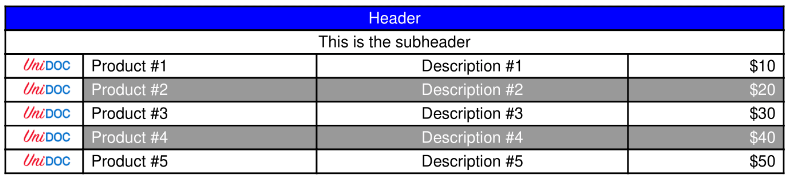
Watermarks and Logos
Protect your PDFs or add branding with watermarks and logos. To learn how to overlay images and text as watermarks, refer to the documentation on [Watermarks] in the “UniPDF” library.
/*
* Add watermark image to each page of a PDF file.
*
* Run as: go run pdf_watermark_image.go input.pdf watermark.jpg output.pdf
*/
package main
import (
"fmt"
"os"
"github.com/unidoc/unipdf/v3/common"
"github.com/unidoc/unipdf/v3/common/license"
"github.com/unidoc/unipdf/v3/creator"
"github.com/unidoc/unipdf/v3/model"
)
func init() {
// Make sure to load your metered License API key prior to using the library.
// If you need a key, you can sign up and create a free one at https://cloud.unidoc.io
err := license.SetMeteredKey(os.Getenv(`UNIDOC_LICENSE_API_KEY`))
if err != nil {
panic(err)
}
}
func main() {
if len(os.Args) < 4 {
fmt.Printf("go run pdf_watermark_image.go input.pdf watermark.jpg output.pdf\n")
os.Exit(1)
}
inputPath := os.Args[1]
watermarkPath := os.Args[2]
outputPath := os.Args[3]
err := addWatermarkImage(inputPath, outputPath, watermarkPath)
if err != nil {
fmt.Printf("Error: %v\n", err)
os.Exit(1)
}
fmt.Printf("Complete, see output file: %s\n", outputPath)
}
// Watermark pdf file based on an image.
func addWatermarkImage(inputPath string, outputPath string, watermarkPath string) error {
common.Log.Debug("Input PDF: %v", inputPath)
common.Log.Debug("Watermark image: %s", watermarkPath)
c := creator.New()
watermarkImg, err := c.NewImageFromFile(watermarkPath)
if err != nil {
return err
}
// Read the input pdf file.
f, err := os.Open(inputPath)
if err != nil {
return err
}
defer f.Close()
pdfReader, err := model.NewPdfReader(f)
if err != nil {
return err
}
numPages, err := pdfReader.GetNumPages()
if err != nil {
return err
}
for i := 0; i < numPages; i++ {
pageNum := i + 1
// Read the page.
page, err := pdfReader.GetPage(pageNum)
if err != nil {
return err
}
// Add to creator.
c.AddPage(page)
watermarkImg.ScaleToWidth(c.Context().PageWidth)
watermarkImg.SetPos(0, (c.Context().PageHeight-watermarkImg.Height())/2)
watermarkImg.SetOpacity(0.5)
c.Draw(watermarkImg)
}
// Add reader outline tree to the creator.
c.SetOutlineTree(pdfReader.GetOutlineTree())
// Add reader AcroForm to the creator.
c.SetForms(pdfReader.AcroForm)
err = c.WriteToFile(outputPath)
return err
}
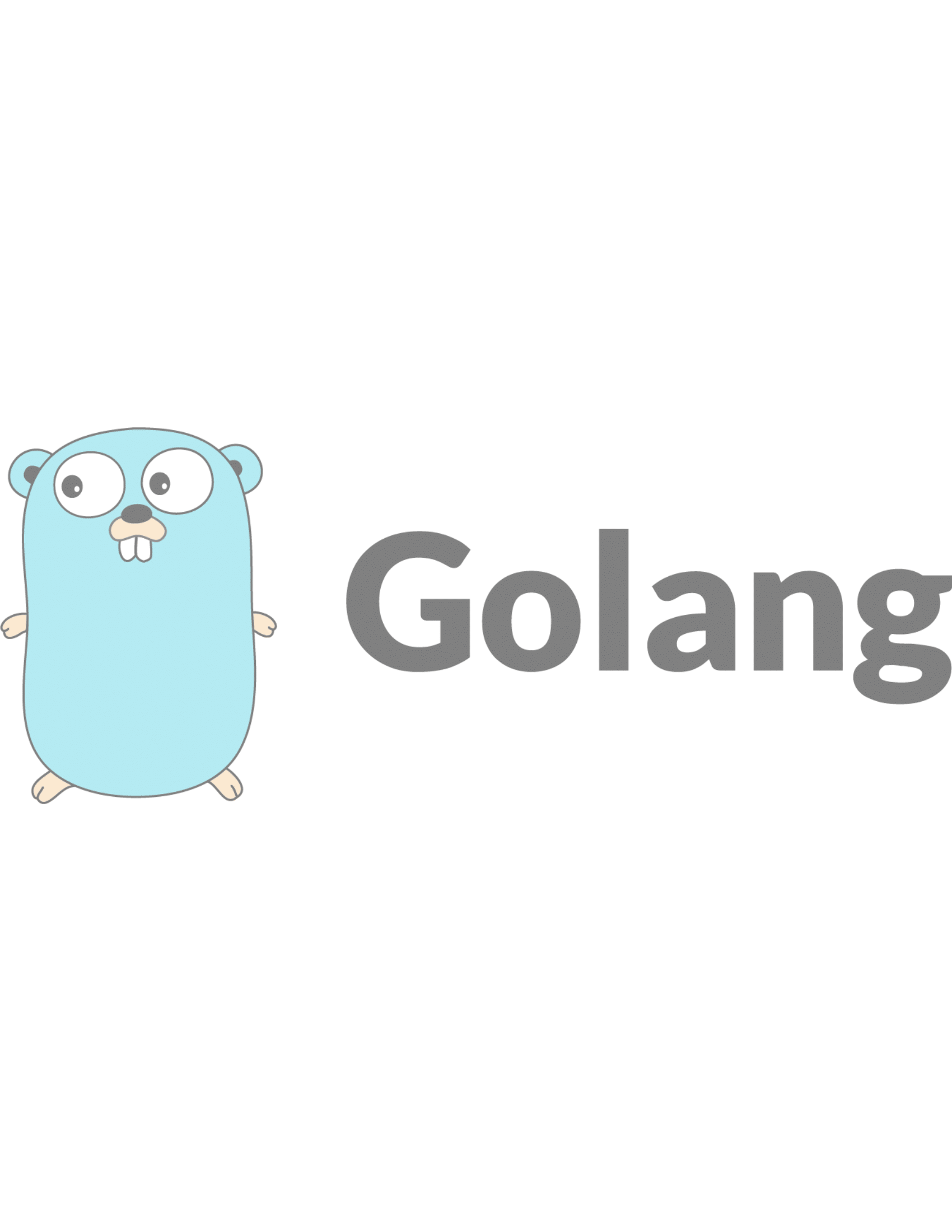
10. Performance Optimization and Memory Management
Efficient Resource Usage
Optimize your PDF generation code for efficient resource usage. Golang’s garbage collector helps manage memory automatically, but you can follow general memory optimization practices to ensure efficient resource utilization.
Batch PDF Generation
Generate PDFs in batches to improve performance. By organizing your PDF generation code efficiently and utilizing Goroutines, you can create multiple PDFs simultaneously. Refer to the Goroutines section of the Go Tour for more information on concurrency.
package main
import (
"fmt"
"os"
"sync"
"github.com/unidoc/unipdf/v3/common/license"
"github.com/unidoc/unipdf/v3/creator"
)
func init() {
// Initialize the UniDoc licensing API with your metered license key.
// If you don't have one, sign up for a free key at https://cloud.unidoc.io
err := license.SetMeteredKey(os.Getenv("UNIDOC_LICENSE_API_KEY"))
if err != nil {
panic(err)
}
}
func main() {
// Number of PDFs to generate
numPDFs := 10
// Create a wait group to wait for all Goroutines to finish
var wg sync.WaitGroup
// Generate PDFs concurrently
for i := 0; i < numPDFs; i++ {
wg.Add(1)
go createPDF(i, &wg)
}
// Wait for all Goroutines to finish
wg.Wait()
fmt.Println("All PDFs created")
}
func createPDF(index int, wg *sync.WaitGroup) {
defer wg.Done()
// Initialize the PDF creator
c := creator.New()
// Add content to the PDF
text := fmt.Sprintf("This is PDF %d", index)
p := c.NewParagraph(text)
c.Draw(p)
// Save the PDF to a file
pdfPath := fmt.Sprintf("output_pdf_%d.pdf", index)
err := c.WriteToFile(pdfPath)
if err != nil {
fmt.Printf("Error creating PDF %d: %v\n", index, err)
return
}
fmt.Printf("PDF %d created\n", index)
}
Dealing with Large Datasets
Handling large datasets efficiently is crucial. Consider using pagination or streaming data to avoid memory overload.
Error Handling and Debugging
Common Pitfalls in PDF Generation
Avoiding common pitfalls is essential for smooth PDF generation. Be mindful of issues such as incorrect font paths, incorrect cell sizes, or missing content.
Logging and Debugging Techniques
Effective logging and debugging practices can save you hours of troubleshooting. Utilize Go’s built-in log package to print informative messages during PDF generation.
Unit Testing Your PDF Generation Code
Ensure the correctness of your PDF generation code through unit testing. Create test cases that verify the expected output of your PDFs based on different inputs. To learn more about testing in Go, refer to the testing package documentation.
11. Security Considerations
Protecting PDFs with Passwords
Secure your PDFs by adding password protection. The “UniPDF” library provides functions to encrypt and password-protect your generated PDFs. Explore advanced security measures like digital signatures and encryption. The “UniPDF” library allows you to add digital signatures to your PDFs for authentication purposes.
/*
* Protects PDF files by setting a password on it. This example both sets user
* and opening password and hard-codes the protection bits here, but easily adjusted
* in the code here although not on the command line.
*
* The user-pass is a password required to view the file with the access specified by certain permission flags (specified
* in the code example below), whereas the owner pass is needed to have full access to the file.
* See pdf_check_permissions.go for an example about checking the permissions for a given PDF file.
*
* If anyone is supposed to be able to read the PDF under the given access restrictions, then the user password should
* be left empty ("").
*
* Run as: go run pdf_protect.go input.pdf <user-pass> <owner-pass> output.pdf
* Sets a user and owner password for the PDF.
*/
package main
import (
"fmt"
"os"
"github.com/unidoc/unipdf/v3/model"
"github.com/unidoc/unipdf/v3/common/license"
"github.com/unidoc/unipdf/v3/core/security"
)
func init() {
// Make sure to load your metered License API key prior to using the library.
// If you need a key, you can sign up and create a free one at https://cloud.unidoc.io
err := license.SetMeteredKey(os.Getenv(`UNIDOC_LICENSE_API_KEY`))
if err != nil {
panic(err)
}
}
func main() {
if len(os.Args) < 5 {
fmt.Println("Usage: go run pdf_protect.go input.pdf <user-pass> <owner-pass> output.pdf")
fmt.Println("Sets a user and owner password for the PDF.")
os.Exit(1)
}
inputPath := os.Args[1]
userPassword := os.Args[2]
ownerPassword := os.Args[3]
outputPath := os.Args[4]
err := protectPdf(inputPath, outputPath, userPassword, ownerPassword)
if err != nil {
fmt.Printf("Error: %v\n", err)
os.Exit(1)
}
fmt.Printf("Complete, see output file: %s\n", outputPath)
}
func protectPdf(inputPath string, outputPath string, userPassword, ownerPassword string) error {
permissions := security.PermPrinting | // Allow printing with low quality
security.PermFullPrintQuality |
security.PermModify | // Allow modifications.
security.PermAnnotate | // Allow annotations.
security.PermFillForms |
security.PermRotateInsert | // Allow modifying page order, rotating pages etc.
security.PermExtractGraphics | // Allow extracting graphics.
security.PermDisabilityExtract // Allow extracting graphics (accessibility)
encryptOptions := &model.EncryptOptions{
Permissions: permissions,
}
f, err := os.Open(inputPath)
if err != nil {
return err
}
defer f.Close()
pdfReader, err := model.NewPdfReader(f)
if err != nil {
return err
}
isEncrypted, err := pdfReader.IsEncrypted()
if err != nil {
return err
}
if isEncrypted {
return fmt.Errorf("The PDF is already locked (need to unlock first)")
}
// Generate a PdfWriter instance from existing PdfReader.
pdfWriter, err := pdfReader.ToWriter(nil)
if err != nil {
return err
}
// Encrypt document before writing to file.
err = pdfWriter.Encrypt([]byte(userPassword), []byte(ownerPassword), encryptOptions)
if err != nil {
return err
}
// Write to file.
err = pdfWriter.WriteToFile(outputPath)
return err
}
Mitigating Vulnerabilities
Protect your PDF generation process against vulnerabilities. Stay informed about security best practices and regularly update your libraries to ensure you’re using the latest versions with security patches.
12. Choosing Output Formats (Print vs. Screen)
Decide on the appropriate output format for your PDFs based on your application’s needs. Consider whether your PDFs will be primarily viewed on screens or printed on paper.
Generating PDFs on the Fly
Generate PDFs dynamically in response to user requests. You can integrate your PDF generation code into your web application’s backend and trigger PDF creation when users interact with your application.
Distributing Generated PDFs
Explore methods for distributing the PDFs you generate. You can provide download links within your application, send PDFs via email, or integrate your application with cloud storage services for seamless distribution.
13. Real-world Examples and Use Cases
Generating Invoices and Receipts
Put your PDF generation skills to practical use by creating invoices and receipts programmatically. Customize the content of these financial documents based on user inputs or data from your application’s database.
Creating Reports and Analytics Dashboards
Utilize data-driven PDFs to create insightful reports and analytics dashboards. Generate visual representations of data trends, charts, and graphs to present complex information in a clear and understandable manner.
Building Interactive PDF Forms
Take interactivity to the next level by creating interactive PDF forms. Design forms that allow users to input data directly into the PDF and submit it electronically.
Conclusion
Congratulations! You’ve embarked on a journey through the realm of PDF generation in Golang. By following the examples and best practices outlined in this guide, you’ve gained the knowledge and tools needed to confidently integrate PDF generation into your Golang applications. Whether you’re a seasoned Golang developer or just beginning your coding journey, mastering PDF generation will undoubtedly enhance your software.
Overall Results
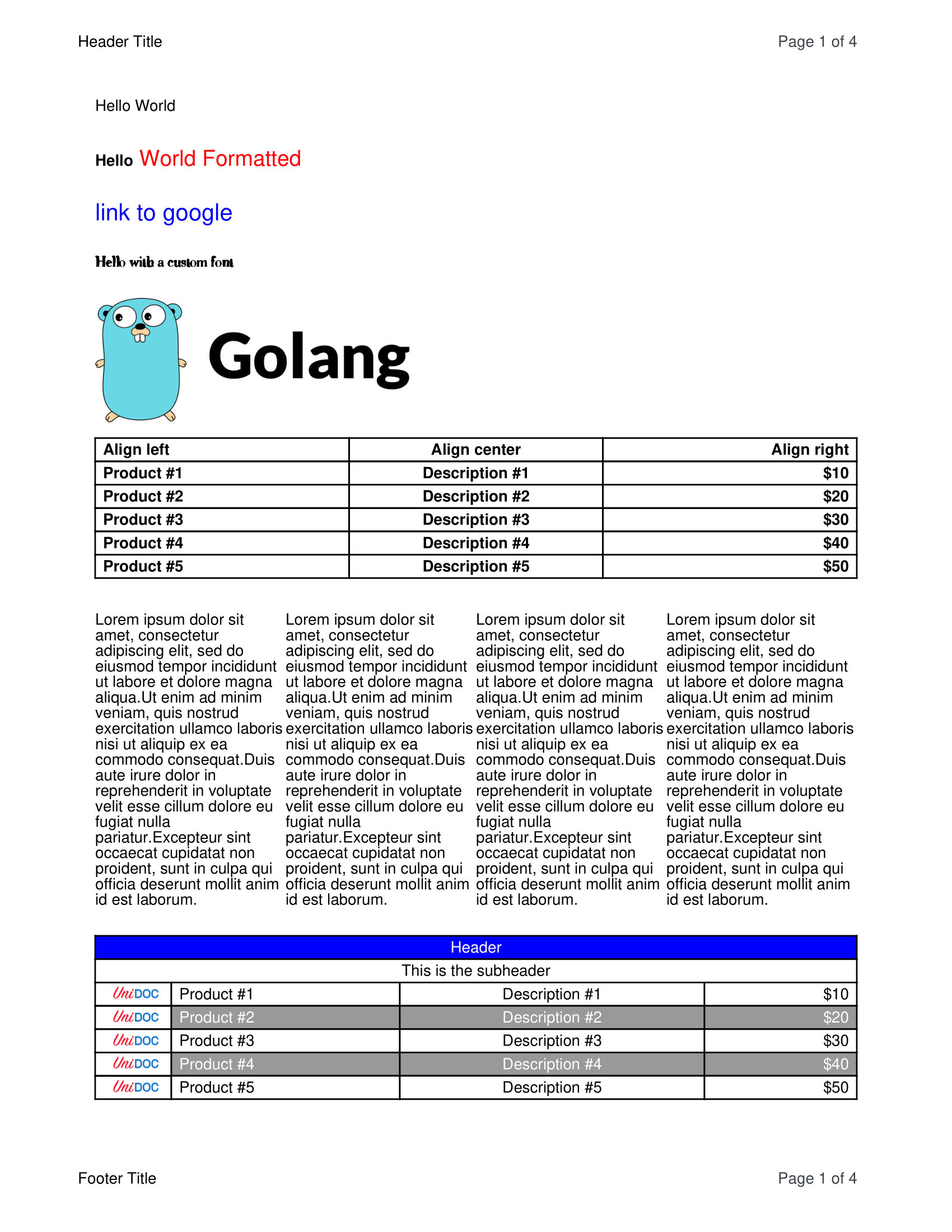
FAQ’s
Can I use custom fonts in my generated PDFs?
Yes, most PDF generation libraries in Golang support the usage of custom fonts. Refer to the documentation of the chosen library for instructions on how to incorporate custom fonts into your PDF generation process.
Is it possible to generate complex layouts with tables and nested elements?
Absolutely! Golang’s PDF generation libraries provide extensive support for creating complex layouts, including tables, nested elements, and multiple columns. Take advantage of these features to meet your specific layout requirements.
Are there any security measures I should consider when generating PDFs?
Yes, security is an important aspect of PDF generation. Some libraries, like UniPDF, offer encryption and digital signature functionalities to protect sensitive information in your PDF documents. Evaluate your security needs and explore the available options within your chosen library.